Compare two Excel sheets and highlight differences
Spreadsheets are widely involved into all kinds of business processes.
Excel File (workbook) is very suitable form to store and interchange datasets.
Table form is the most appropriate way to represent all types of lists.
If you are actuary – you keep analytic data in Excel Tables.
If you are financial analyst – excel spreadsheet is a good way to keep exported income statements,
cash flows and other accounting documents.
Spreadsheet is an ideal way to develop calculation models without learning programming languages.
This requires effective instruments to work with spreadsheet data stored in excel files.
Errors in the spreadsheet formulas and in the data processing cost companies millions of dollars every year.
We give you a powerful tool to analyze and compare spreadsheets. It increases your productivity and saves time and resources.
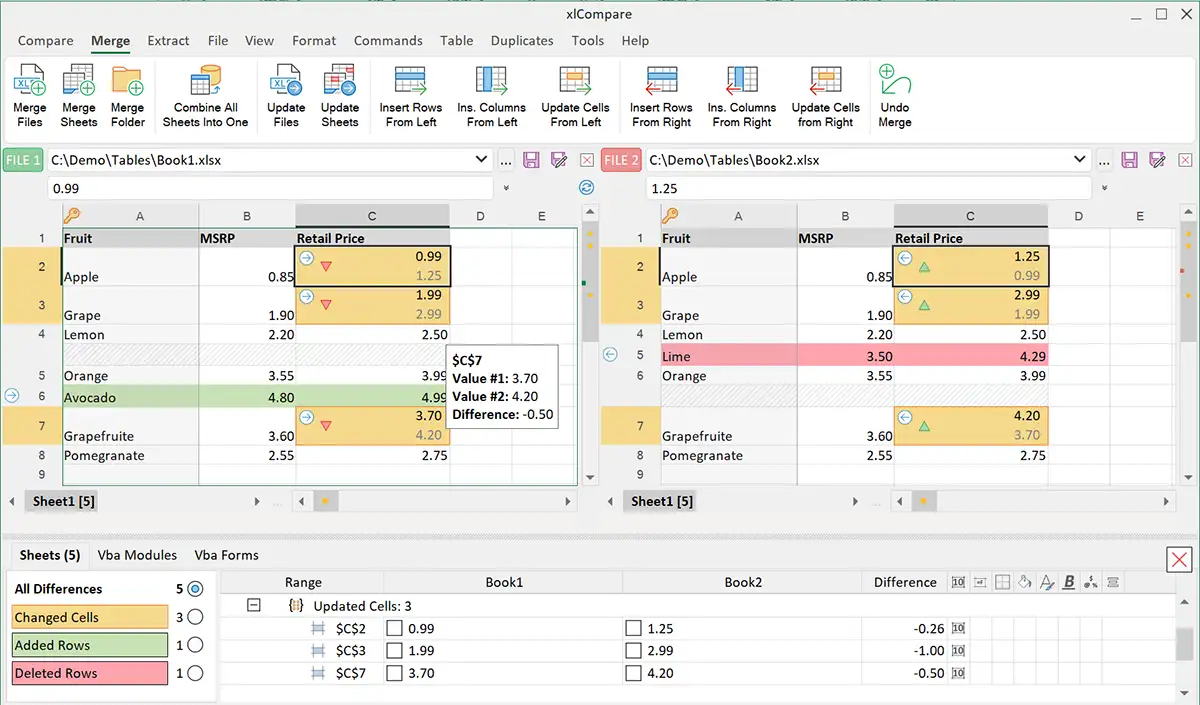
Choose xlCompare as your xlcomparator!
As you see – xlCompare has long list of commands and options. This is not just a simple file comparator.
This is robust and feature rich utility. Use it to increase your productivity and to get read of the routine tasks.
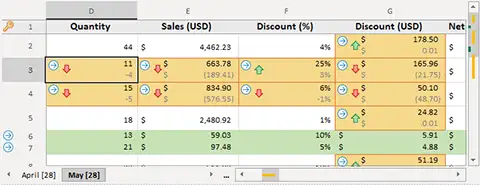
Spreadsheet Compare in the Action
Look into several examples for xlCompare on the real files. We’ve described how you can use this tool for the common tasks you may experience with excel files.