xlCompare - Merge Tool for Excel Workbooks
xlCompare is a powerful app designed to compare and merge Excel worksheets and Visual Basic Projects.
How to merge 2 Excel workbooks:
1. Start xlCompare and use Merge command
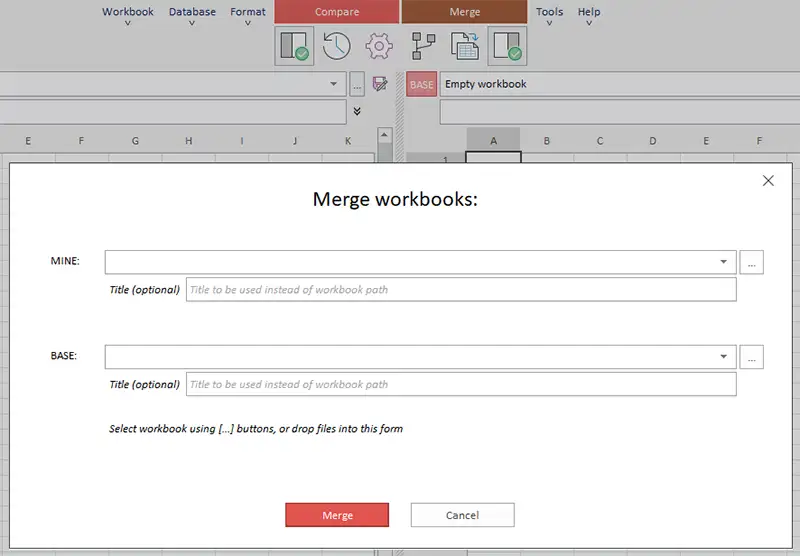
When you don't have opened workbooks in xlCompare, this form is a result of pressing the Merge button.
2. Select workbooks you want to merge
There are several ways, how to open workbooks in xlCompare.
- Drop files from Windows Explorer into xlCompare window
- Select one of the recent files in the drop down list
- Open new file using [...] button
3. Press Merge Button on this form
That's all you need to do. xlCompare displays you merged workbooks.
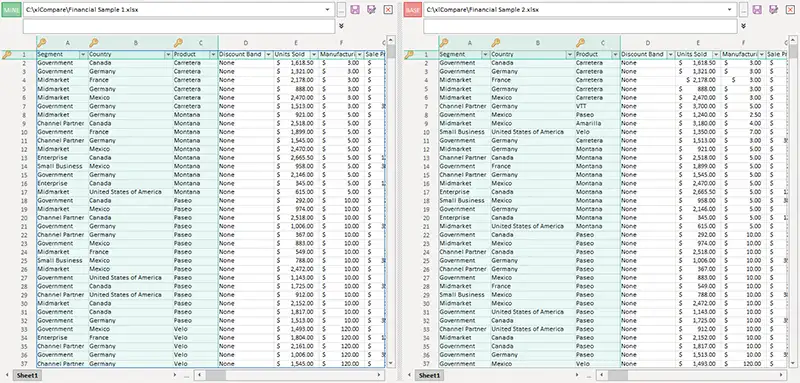
Your workbook is ready!
Changes from the left sheet were moved to the right one.
How Merge Command Works:
xlCompare merges ALL changes from MINE workbook, into the BASE one. In other words: ALL changes made in the LEFT worksheet is copied into the RIGHT worksheet.
Changes made in the BASE file (right worksheet) are NOT copied into the MINE file (left worksheet).
You can switch workbooks if you want to apply changes to other file.
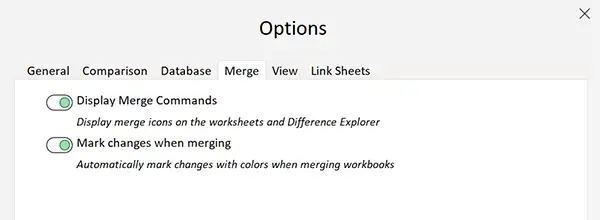
Mark merged cells with color
Use option Mark Changes When Merging to apply color formatting to every changed cell and unique row.
What if I have more complex data?
This procedure is the most common way - when all options are determined by xlCompare.
However, you can use full set of xlCompare comparison options to merge your Excel files.
Merge Excel Worksheets with custom settings
1. Start xlCompare and open your Excel files
In this case you SHOULD NOT press the Merge button.
Just drop your files into the xlCompare window, and make sure that MINE and BASE workbooks are selected correctly. Switch workbooks, if they are on the wrong locations.
2. Prepare your data for processing
On this step you can:
- Setup Primary Keys, if you have database tables
- Verify that xlCompare determines primary key correctly
- Hide data you want to skip
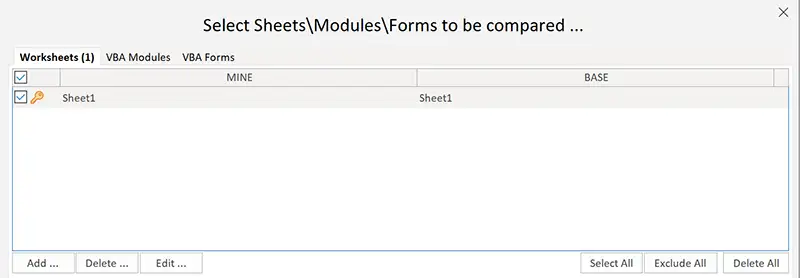
3. Press Compare button
Now you need to select worksheets and VBA modules to be compared and merged/
4. Review comparison results
After pressing Compare button on the dialog, described above, you get comparison results.
Now you see which cells will be merged from MINE workbook into the BASE one.
5. Press the Merge button on the Main Window
This will start merging operation.
All changed and unique cells will be moved from left workbook into the right one.
Conclusion
xlCompare is able to perform all types of merge operations you encounter on the daily basis. This tool allows to merge workbooks in single click and to select and preprocess data before merging.
In any case this operation is quite simple and requires only a few second.