Remove Leading Spaces in Excel Cells
How to get read of extra space characters on the beginning of the cell value
This very very common case for Excel Users. You've got a data pasted from other application and extra spaces appear on the beginning of the every cell. For example, values pasted from PDF file often have this problem.
xlCompare can ignore whitespace when comparing data (you can set this in the options). But also, there is a command that removes leading space characters from beginning of cell value.
Why Excel File Compare Tool have this feature?
xlCompare is more than a usual excel comparator. We give you set of commands you can use to easily transform data in your worksheet: Split and Join Columns, Trim Strings, etc.
In just a few clicks you make your worksheet cells look as needed for your tasks.
Let's start.
Drop your workbook into xlCompare window. It immediately opens you file.
Select range of the data you would like to trim.
For example - select several columns.
Use command Commands | Remove Spaces on the Ribbon.
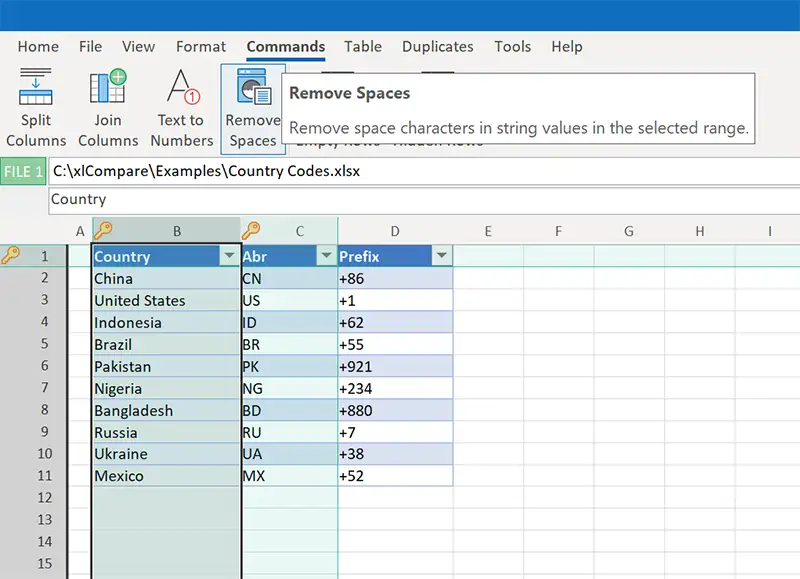
Thats All!
In just one click you have leading and trailing spaces removed from your worksheet cells!
Now you can Save or Save As your worksheets using Save icon above the file.
As you see xlCompare is easy to use Excel File Compare Tool, that offers you set of time saving functions to increase your productivity.